|
|
| Menu: Edit Object - Facet Extrude
|
|
|
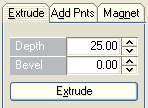
|
|
|
| Select the <Extrude> tab button at the top of the tool window to activate the "Facet Extrude" function.
|
|
|
| With help of the "Facet Extrude" function you can conveniently add new facets to objects just by selecting facets on an object and dragging them out or into the object. This operation is carried out in real time with the mouse directly in the viewport window or alternatively manually through the parameters and the <Extrude> button in the "Facet Extrude" box. Let's see an example:
|
|
|

|
| This simple box was generated from the primitives menu and than both front facets were selected.
|

|
| Activate the "Facet Extrude" tab. Move the mouse over a viewport and click with the left mouse button in the window. Hold the mouse button pressed and move the mouse a little bit to the right. By doing this, an additional surface segment is automatically generated, which is dragged out of the object with the movement of the mouse. The "Off" parameter in the "Facet Extrude" box shows the distance of the new segment to the original surface.
|
|
|

|
| Setting the "Bevel" parameter to other than zero will result in beveled sides of the new generated segment. The picture shows the box with a bevel value set to 20 before applying the Extrude function.
|
|
|

|
| This picture shows the same process, except that the mouse was moved to the left and therefore the new beveled facet segment was dragged into the object instead out of it.
|
|
|

|
| This time a "Facet Extrude" operation was performed directly on the surface, with beveling but without displacement in the depth. To achieve this you have to set the "Off" value to zero and the "Bevel" value to something other than zero. After that, simply press the "Extrude" button. New facets are generated directly within the old ones and you can see that this time the "Bevel" value determines how far the new facets are displaced within the old ones.
|
|
|
 
|
| After that you can do a normal "Facet Extrude" operation again, to drag new segments in or out of the object.
|
|
|

|
| This is how the box appears, if you repeat the procedure for all 6 sidewalls.
|
|
|
| See also our tutorial: Facet Extrude; in a few minutes from a box to a plane model
|


